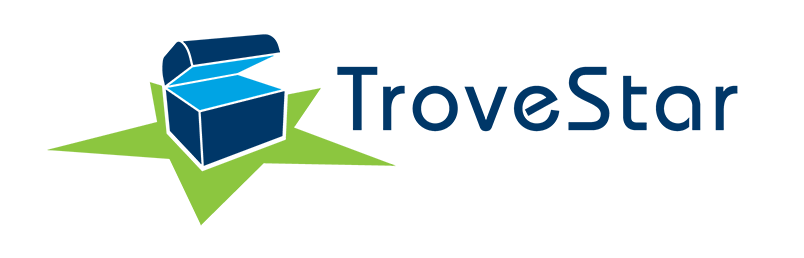Body Style Cloning
Published: 2018-10-29 - By: gdm
Last updated on: 2021-07-21
Last updated on: 2021-07-21
visibility: Public

[This article is meant only for Curators of the N Scale Model Trains database]
General principle
When creating a new body style, by cloning an existing one, be sure to do the following THREE tasks in this order:- Find an existing similar body style (example CMW-FORD-PINTO)
- CLONE the body style (should create CMW-FORD-Pinto Copy)
- Change the name (from "CMW-FORD-PINTO Copy" to "CMW-FORD-MUSTANG") --> VERY IMPORTANT: press the Change Name button next to the body style name
How to edit a body style
Before you can clone an existing body style, you need to enter into the body style editor. There are two ways to do that.First method: Select one item of the same body style that you want to copy from; edit this item; then go to the bottom of the editor to reach the Curator Functions section; under Body Style, press button Edit/Rename. You've now reached the body style editor and can press the Clone button.
Second method: In menu Collection, select option Resources; in the Query section, click on Body Style; the page listing all body styles will display (can be reached also directly with this link). Then go to the body style would like to copy from, and press the Edit button on the right hand-side; from there you can clone.
Body style names
Now here is what is confusing in TroveStar. Every bodystyle has two different names. The first is the one used internally by the database which is mostly human readable, but partially gibberish. The other is the user friendly name which is easy to understand, but unfortunately, a pain for the database programming.You can think of this like your real name vs your social security number. What really matters for life, death and taxes is your SS#, not your name (sad but true) and the body style name is like your social security number. It is unique, and it doesn't have to mean anything, though usually it does. Once upon a time, there was lots of usable information in peoples SS#s too. For example, the first three digits used to tell you which state the SS# was issued in. Similar to this the Body Style name usually has a 3-letter code for the original brand name in it (e.g. CMW for Classic Metal Works), followed by a dash, followed by a general type, followed by more specific information. Primarily this is used for determine a sort order that makes it easy to pick the body style you need out of a list of 1000's by clumping similar items together.
When you create a new body style, you need to remember to change the TRUE name first. Then you need to change the Body Style description (the user-friendly name) to something ...well....user friendly. As an example, a user friendly name might be "Classic Metal Works Auto Ford Pinto". This is the part many folks forgot to do. If you forget, the new body style will have the wrong human-readable name - most likely the same name as body style you just copied from. This is not a catastrophic error, but it can be confusing like having two different Johnny Smiths in the same 1st grade classroom. Confusing as heck for the teacher, but the IRS is just fine as they have different Social Security numbers (and who is going to have a bugger affect on your life anyways - your 1st grade homeroom teacher or the IRS?)
The other name, a.k.a. "Body Style Description", is meant to be totally human readable, and doesn't even have to be unique, though it should be. So when you clone an existing body style, first pick a new name and hit "Change Name". Then start editing the other fields, but be sure to pick a good descriptive name as your first todo.
Fields to be taken care of
The following fields will most probably have to be modified after you have copied a body style (assuming that you are starting from a similar item).- Body Style: this it the internal name as discussed above. Please make sure to set a name consistent with similar existing ones. Note that the list of body styles will be displayed in alphabetic order based on this name (and not based on the Body Style Description).
- Body Style Description: this is the displayed name as discussed above. Please make sure to set a name consistent with similar existing ones.
- Default Image: upload an image of a typical item for this body style. This will be used as a backup image in case an item with this body style is created without its own image.
- Prototype: select the prototype from the drop-down list. This comes from the Vehicles collection. If the prototype is not existing in the list, you will certainly need to create a new one in the Vehicles collection. If nothing matches, select the first item of the list All. You can later edit after you have created the appropriate Vehicle (Note that you'll need to have user access for the Vehicles collection).
- Prototype Description: this is a back-up field to be filled only if there is no matching prototype in the Prototype drop-down list. Use a description consistent with the rest of the database, for example Automobile, Ford, Pinto. Leave blank if you have selected a Prototype already.
- Item Category, Model Type, Model Subtype, Model Variety: depending on the similarities between the copied body style and the new one, you'll have to modify one or more of these fields, probably as a minimum Model Variety.