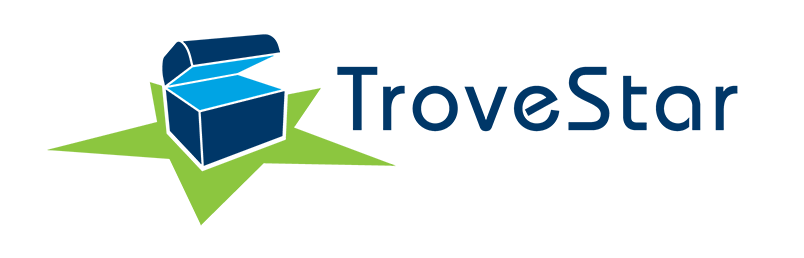Synchronizing Prototypes
Published: 2018-09-09 - By: gdm
Last updated on: 2021-07-21
Last updated on: 2021-07-21
visibility: Public
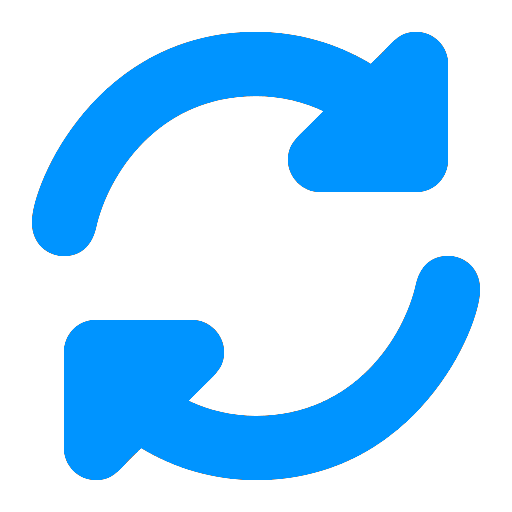
Prototype Synchronization for N Scale Curators
Step 1 - create the prototype in the 'Transportation' database. Like with models, find something similar and then 'clone' it. For instance, for the 45 reefer container, I suggest cloning the 53' reefer container.
Step 2 - associate the prototype with any models that need it. Simply edit an item and use the pulldown to select the new prototype you just created.
Bulk updates - typically all the models associated with the same body style will also be associated with the same prototype. You can set the prototype for all the models in the body style at once using the following method.
Step 1 - associate the prototype with the body style. Use the body style editor by 1st going into one item in the body style, editing it, and then scrolling down to the curator section. Under the Body Style section of the curator area, you will find a button labeled edit/rename. Click that. Then once you are in the body style editor, you can select the prototype for that body style. Do so, and then hit the update button.
Step 2 - synchronize. After you hit update in the body style editor, a new button will appear towards the bottom of the body style editor called 'Synchronize'. Press this. It will take you to the body style synchronizer. Will see a table with a bunch of buttons. One of the rows in the table says 'Prototype'. There will be a number next to this which is the item id of the prototype you selected in step 1. To the right of this is a button that will say 'Synchronize 12345 (or whatever)'. Press this button. It will set all the prototype of all models in the bodystyle to match the prototype you selected in step 1.
Step 1 - create the prototype in the 'Transportation' database. Like with models, find something similar and then 'clone' it. For instance, for the 45 reefer container, I suggest cloning the 53' reefer container.
Step 2 - associate the prototype with any models that need it. Simply edit an item and use the pulldown to select the new prototype you just created.
Bulk updates - typically all the models associated with the same body style will also be associated with the same prototype. You can set the prototype for all the models in the body style at once using the following method.
Step 1 - associate the prototype with the body style. Use the body style editor by 1st going into one item in the body style, editing it, and then scrolling down to the curator section. Under the Body Style section of the curator area, you will find a button labeled edit/rename. Click that. Then once you are in the body style editor, you can select the prototype for that body style. Do so, and then hit the update button.
Step 2 - synchronize. After you hit update in the body style editor, a new button will appear towards the bottom of the body style editor called 'Synchronize'. Press this. It will take you to the body style synchronizer. Will see a table with a bunch of buttons. One of the rows in the table says 'Prototype'. There will be a number next to this which is the item id of the prototype you selected in step 1. To the right of this is a button that will say 'Synchronize 12345 (or whatever)'. Press this button. It will set all the prototype of all models in the bodystyle to match the prototype you selected in step 1.